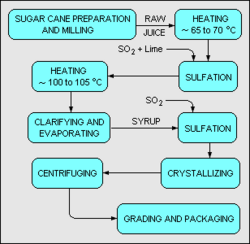User:Milton Beychok/Storage box: Difference between revisions
imported>Milton Beychok |
imported>Milton Beychok |
||
| Line 160: | Line 160: | ||
|} | |} | ||
|} | |} | ||
==Citing Journal Articles== | ==Citing Journal Articles== | ||
Revision as of 19:41, 28 April 2012
Example of an alert message
- == Image:Russian Blue 001.gif was uploaded from Commons without correct real name of author ==
- The subject image was uploaded from Wikimedia Commons, using the pseudonym "Russkis" as the author. As can be seen here, the pseudonym of the original creator is MGA7. Looking at his user page discloses that he lives in Denmark and his first forename (given name) is Michael ... but his surname is not disclosed. I have posted a message on his user talk page here, asking him if he would give me his real surname and I am awaiting a response. If he should fail to respond or responds negatively, then regretfully the image will need to be removed from Citizendium. Milton Beychok 06:08, 9 August 2010 (UTC)
Miscellaneous
- CZ:Approval Process explains how the article approval process works
- constables@citizendium.org
- Name = ~~~ Name and time = ~~~~ Time = ~~~~~
- CZ:Templates lists all of the available templates
- Commenting out part of an Edit page: <!-- Comments inside this tag will not show -->
- Unsigned template: {{Subst:Unsignedshort|name|time}}
- Example: ...said Milton Beychok (talk) 12:15, 23 September 2008
- Indented blockquote:
<blockquote><p style="margin-left: 1%; margin-right: 8%; font-size: 1.0em;"> ........ </p></blockquote>
- Speedy deletion template: {{Speedydelete|Reason|~~~~}}
Character Codes for Copy and Paste
ℝ ℜ ℛ ℚ ℙ ℘
℗ № ℕ ℔ ℓ ℒ
ℑ ℐ ℏ ℎ ℍ ℌ
ℋ ℊ ℉ ℈ ℇ ℆
℅ ℄ ℃ ℂ ℁ ℀
ℏ ∲ ∮ ∫ ½ ¼
¾ ⇒ · ●
Archiving a Talk page
- In search box, search for User talk:Milton Beychok/Archive X (Use the Go button, not the Search button.)
- When notified that such a page does'nt exist, click on "You can create this page"
- When you get to the blank Edit page of the new Archive page, enter {{Archive box|auto=long}} and save the page.
- Then copy and paste the current Talk page contents into the new archive and save the page. Finally, delete the content of the current Talk page (except for the current time template).
Wiki class table
See Edit page for how these are done.
| Column1 heading | Column2 heading |
|---|---|
| Row1 Item1 | Row1 Item 2 |
| Row2 Item1 | Row2 Item 2 |
Can align left or right (but not center) by using code as shown in table. To center, use style="margin: 1em auto;" and quotation marks are necessary.
|
clearance, code shown in table can align right, left or center.
Changing font size
style="font-size: 92%;"
Provide space around images or tables
{| border="0" width="330" align="right"
|
|Image or Table here
|}
Table for use in book articles
| Author | Name or names |
| Language | English or ? |
| Publisher | Name |
| Date | Date (X Edition) |
| Cover type | Hardback or Soft cover |
| Pages | XXX |
| ISBN | XXXX... |
Just copy and paste this code into the article, and fill in the table:
{|align=right cellpadding=2 width=200 style="border:1px solid #000000;font-size:85%;background:#EEEEEE;"
|-
|width="65"|'''Author'''||
|-
|'''Language'''||
|-
|'''Publisher'''||
|-
|'''Date'''||
|-
|'''Cover type'''||
|-
|'''Pages'''||
|-
|'''ISBN'''||
|}
Table for Multiple Images
Side-by-side tables with variable spacing between tables
This could easily be adapted for three or more side-by-side tables. Look at Edit page to see how this is done.
|
|
|
Citing Journal Articles
{{cite journal| author=|title=|journal=|volume=|issue=| pages=|date=|id=|url=}}
Citing Books
{{cite book| author=|title=|edition=|publisher=|year=|pages=|id=ISBN XXXX }}
Template for lining up = signs for list of equation parameters
{|border="0" cellpadding="2"
|-
|align=right|where:
|-
|align=right|
|align=left|=
|-
|align=right|
|align=left|=
|-
|align=right|
|align=left|=
|-
|align=right|
|align=left|=
|-
|align=right|
|align=left|=
|}
Fair Use rationale
The image is used to identify the International Organization for Standards. The significance of the logo is to help the reader identify the organization, assure the readers that they have reached the right article containing critical commentary about the organization, and illustrate the organization's intended branding message in a way that words alone could not convey. The entire logo is used to convey the meaning intended and avoid tarnishing or misrepresenting the intended image. The logo is of a size and resolution sufficient to maintain the quality intended by the organization, without being unnecessarily high resolution. Because it is a logo there is almost certainly no free equivalent. Any substitute that is not a derivative work would fail to convey the meaning intended, would tarnish or misrepresent its image, or would fail its purpose of identification or commentary.
Raising or lowering baseline of LaTeX math characters
<font style="vertical-align:±xx%;"><math> ... </math></font>
Explanation of colors in Related Articles subpages
| Blue links are links to articles that are existing in Citizendium.
Red links are links to articles not yet written, and need to be written. |
Sandbox notice
As a fellow Chemical Engineer, I want to offer you a warm welcome! Please visit the Category:Chemical Engineering Subgroup to see all of the Chemical Engineering articles that we already have. I am going to take the libery of making you a member of that subgroup. If you need any help at any time, please contact me on my Talk page at here.
I have also taken the liberty of creating a personal sandbox page for you. To access your sandbox, just click on the link labeled My sandbox in the upper, left-hand corner of your User page. Once you get there, you can click on the "Edit" tab at the top of the page and you can:
- Practice writing articles in the Wiki markup language.
- If you already know the Wiki markup language, you can draft any articles you want to write and keep changing them until you are completely satisfied with them ... and then you can create a new article by cutting and pasting the sandbox article into the new one.
- You can invite other Citizens to visit your sandbox, review a prospective article that you wrote in sandbox, and ask for their comments/critique before you proceed to cut and paste it into a new article.
Don't know what the Wiki markup language is? Click ==>CZ:How to edit an article Another excellent way to learn the Wiki markup coding is to click on the "Edit" tab at the top of any article and see how the markup coding was used there.
Enjoy! Milton Beychok 18:56, 5 June 2009 (UTC)
[[User:XXX XXX/My sandbox|'''My sandbox''']]
Accessing Metadata templates
Template:Article name/Metadata (Best to use the small search box in Navigation column)
Transclusion tags
CZ:Markup tags for partial transclusion of selected text in an article
Google search box for CZ
- Access your user's Java Script (.js) file as per this example: User:Milton Beychok/monobook.js
- Then enter the coding just below and the only change should be replacing my name (Milton Beychok) with your name:
importScript("User:Milton Beychok/searchbox.js") .
// from [[User:Henrik/sandbox/google-search]] at Wikipedia (please include this line)
function install_search( )
{
document.getElementById('searchBody').innerHTML+='<div>'+
'<FORM method=get action="http://www.google.com/search">'+
'<input type=hidden name="ie" value="UTF-8" /><input type=hidden name="oe" value="UTF-8" />'+
'<INPUT id="searchInput" name="q" type="text" accesskey="f" value="" />'+
'<input type="hidden" name="domains" value="en.citizendium.org" />'+
'<input type=radio name=sitesearch value="">Web'+
'<input type=radio name=sitesearch value="en.citizendium.org" checked />CZ'+
'<INPUT type="submit" name="btnG" VALUE="Google Search" /></FORM></div>';
}
addOnloadHook(install_search);
- Be sure to copy the above coding from this display page (do not copy it from the edit window).
- Follow the instruction in your Java Script (.js) file about clearing your cache after you add the above coding.